Switch the Ctrl and Fn keys on your Macbook Keyboard
Before read this just be aware that, if you sometimes use a plugged keyboard (I use one at home to be more confortable, with a numeric pad) this technic should « broke » your ctrl key (which act like an fn). Maybe you can just use the first part whenever you just use the laptop keyboard.
To switch ctrl and fn on your computer, the first step is to switch the two keys on your OS. For Mac OS X, you can use KeyRemap4MacBook. Download the the software and install it. When installation is finished, you need to restart the computer to be able to use KeyRemap4MacBook. After reboot, you will notice a new empty icon which look like a key in your menu bar.
![]()
You can open KeyRemap4MacBook from this icon or find the dedicated Preference Pane under « System Preferences ». On the « Change Key » tab, look at « Change Control_L Key (Left Control) » and select « Control_L to Fn ».
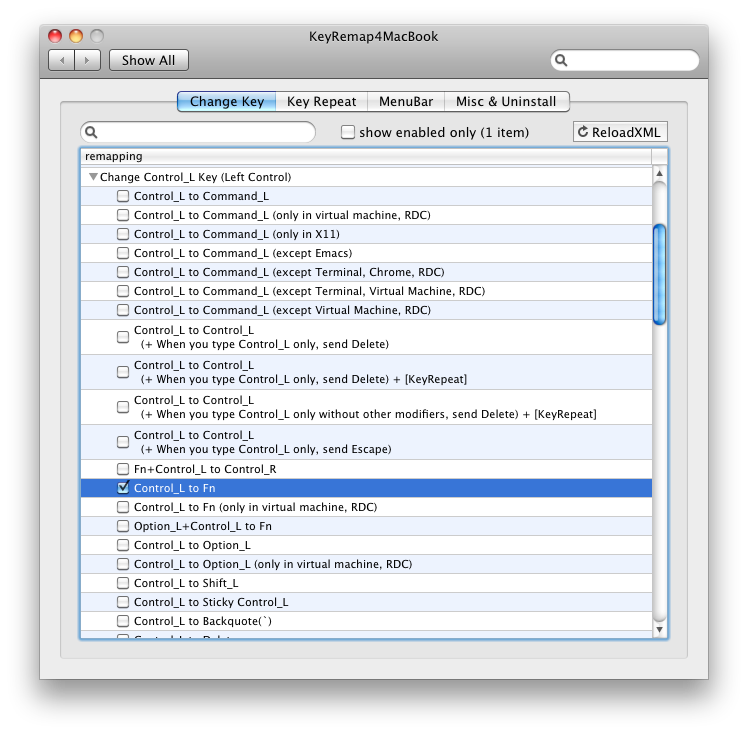
After that your need to change fn behavior too. So look at « Change Control_L Key (Left Control) » and select « Control_L to Fn ».
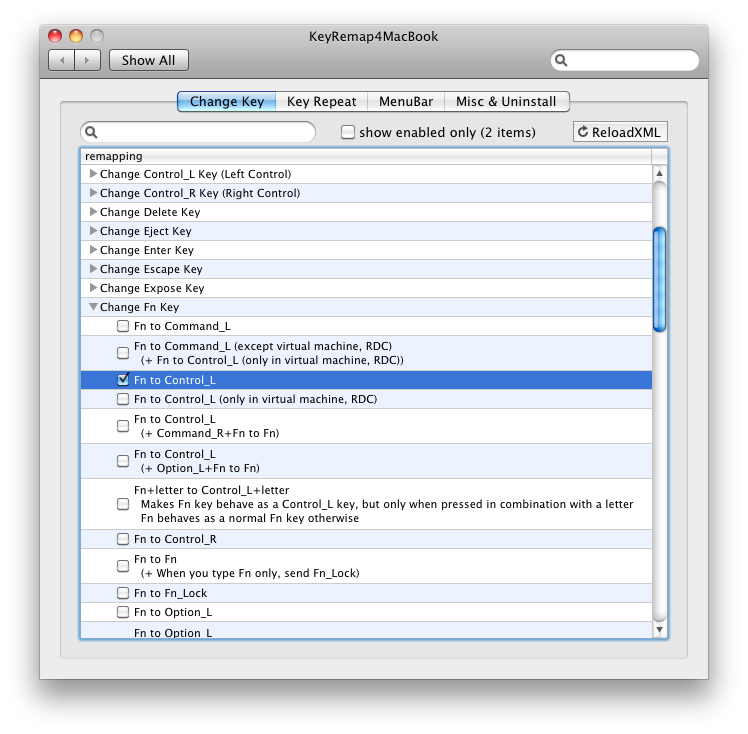
Eventually you can remove the menu bar icon under the « MenuBar » tab. Just unselect the « Show icon in menu bar » option.
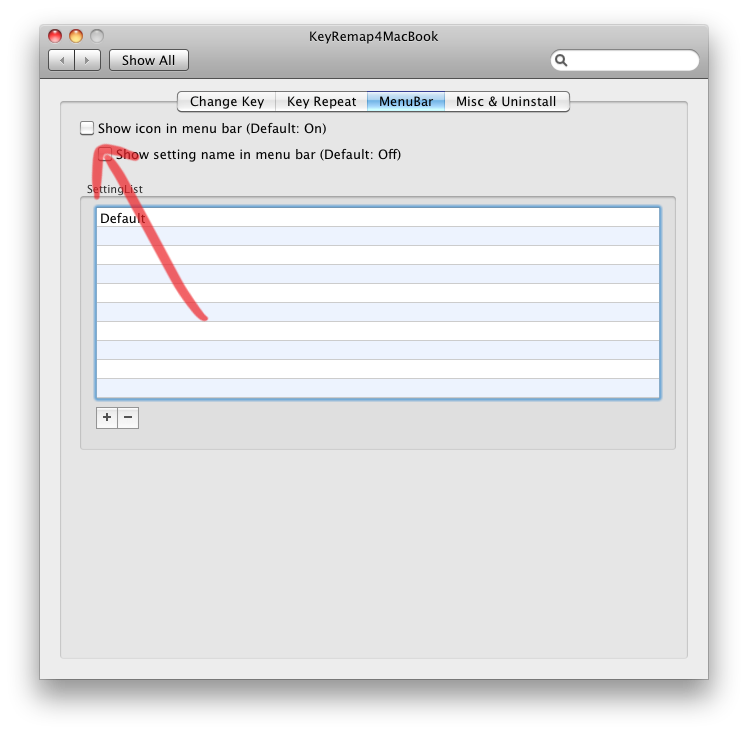

Now ctrl and fn are switched on your OS, you need to switch the real keys ! This part is quite easy, it just require some delicacy. Checkout the following video to see how to switch the keys on your Macbook Keyboard.
Now you can use your ctrl as your fn and your fn as ctrl !